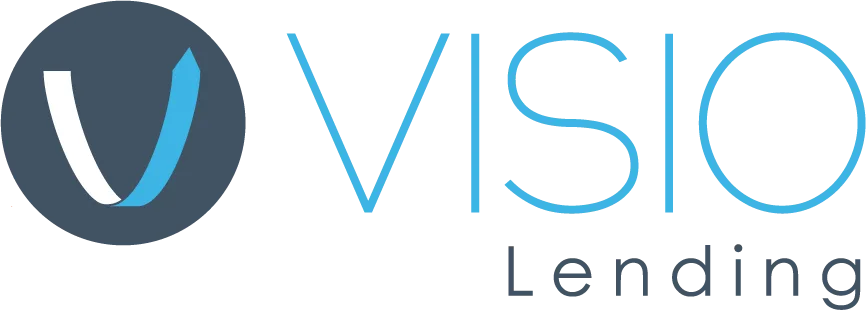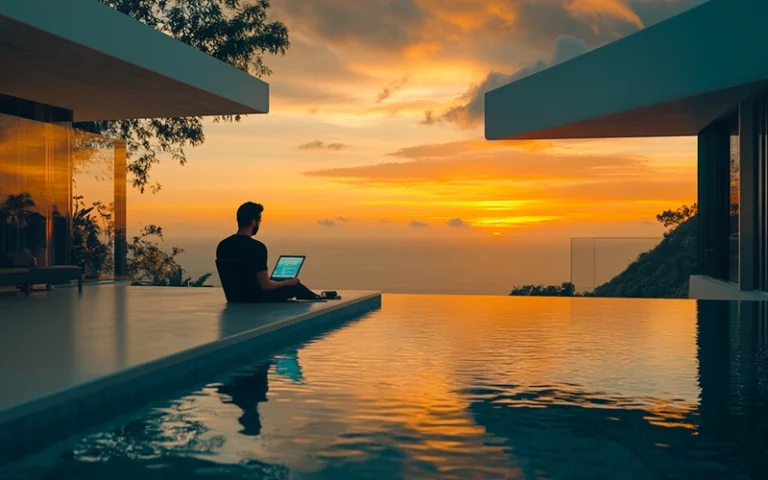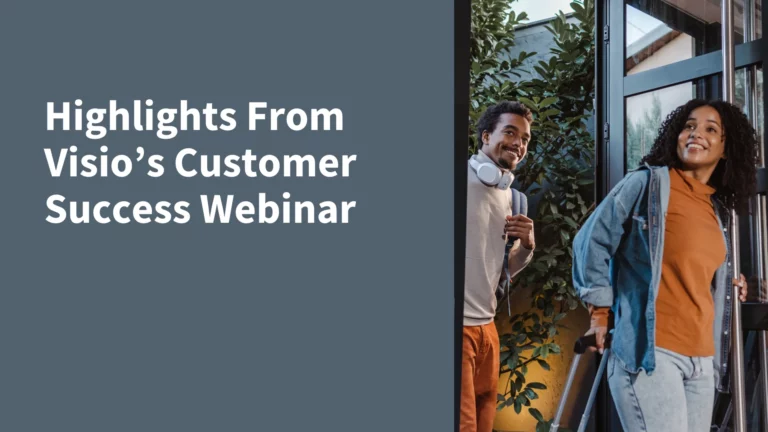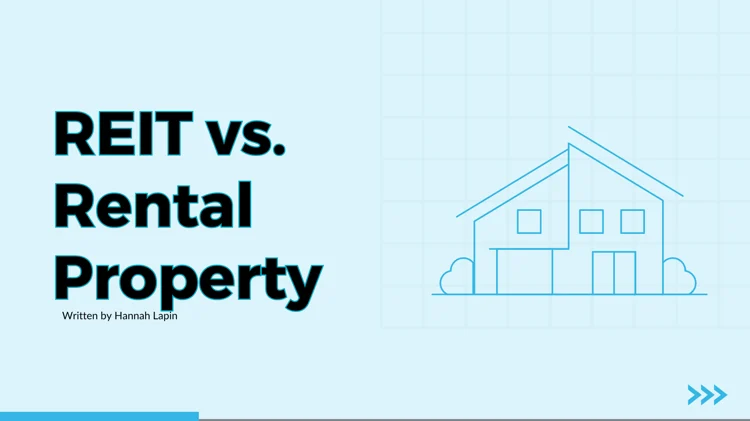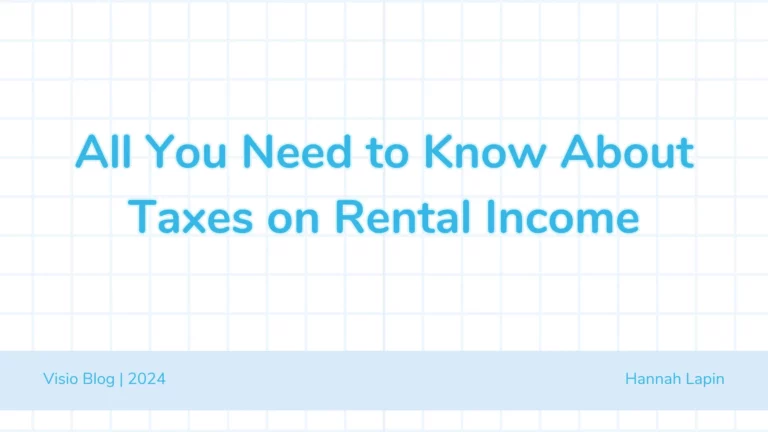This blog post has been updated May 2024 for freshness and accuracy
Visio Lending is investing in the tools and technology to help you grow your business. Through our Broker Portal, brokers can:
- Obtain preliminary pricing on new deals and submit new deals directly to your Visio Account Executive
- See the status of current loans, including outstanding documents
- Upload and track loan files
- Easily reach your key Visio contacts, including your Account Executive and Processor
- And more!
We are so excited to take our innovative loan programs to the next level and connect with brokers digitally. Read on to learn how to get set up and succeed on the Visio Broker Portal. If you don’t have a Broker Portal login yet, talk to your Account Executive. Keep in mind, only Approved Brokers can utilize the portal.
This guide is broken into 5 sections:
- Getting Started
- Tracking & Organizing Loan Data
- Managing Loan Files
- Utilizing Comments
- Pricing & Submitting Deals
Getting Started
When you are given access, you will receive a Welcome Email. Click the “Register My Account” button in the email and follow the instructions to set up your account. If you’re having trouble accessing the Visio Broker Portal, first contact your Visio Account Executive.

Be sure to set a secure password that you can remember. Some quick tips:
- Use a mix of letters, numbers, and characters
- Use unique passphrases
- Do NOT use your birthday, your kids’ names, or your pet names
Once you set your password, you can visit the Broker Portal Login Page any time to access your account. We encourage you to bookmark your Broker Portal Login Page for future reference.
Download our Getting Started One Pager
Tracking & Organizing Loan Data
The goal of the Visio Broker Portal is for you to have all of your loan data at your fingertips. Here’s an overview of some of the key information and functionality for your loan files.
Sortable Loan List

Sort your loans by:
- Loan Amount: High to low or low to high
- Loan Type: Purchase, Cash-Out Refinance, or Rate & Term Refinance
- Stage: Proposal, Application, Pre-Qualification, Pre-Processing, Processing, QC, Underwriting, Closing, and Won
This list can also be downloaded and saved to your computer.
Loan Detail Drill Down


Click on any loan number to see the details and information of that loan. Some of the loans fields you can see include:
- Borrower Information: Name & Contact
- Loan Information: Stage, Create Date, Close Date, Loan Amount, LTV & Type
- Property Information: Value & Appraisal Details
- Fees & Rates: Origination Fee & Interest Rates
- Broker Payment: YSP, Total Estimated Broker Payout
Download our Tracking & Organizing Loan Data One Pager
Managing Loan Files
Through the Visio Broker Portal, you can easily upload and manage your loan files. Plus, our processors will go in and conditionally approve documents in one centralized location. Here’s how it works.
Uploading Loan Files


Under each loan drill down, you can upload files by clicking the text or by dragging and dropping files in the screen. Once the upload is complete, you will see “Upload Complete” as shown above for the VFS loan application.
Document Approval

Visio will review and conditionally accept your upload subject to underwriting final approval. All approved documents will have an “accepted check mark” as shown above.
Download Our Managing Loan Files One Pager
Utilizing Comments
Connect directly with your Visio Loan Team using the comments feature in the Broker Portal.


The comments icon allows brokers to exchange messages with Visio staff. Visio Account Executives and Processors monitor a document queue for new file changes or comments. Click on the dialogue icon as shown above to read and reply to any comments.
Download Our Utilizing Comments One Pager
Pricing & Submitting a Deal
Through the Visio Broker Portal, you can obtain preliminary pricing in less than two minutes AND submit deals you’d like to pursue directly to your Account Executive. Here’s how it works.

Click the “Submit a Deal” button on your homepage. Don’t worry if you are just browsing, you can still see pricing without formally submitting a deal.
Enter Address

Enter the property address and details. Final property condition is determined by the appraisal, but for preliminary pricing answer to the best of your knowledge. On a scale of C1-C6, C1 is in prime condition and C6 is a tear-down.
Enter the number of units for your rental property. If the property has more than four units, reach out and contact your Account Executive, Choosing four units when you have five or more will lead to inaccurate pricing estimates.
Provide the Loan Details

Provide us with key loan details to ensure accurate pricing. We’ll need to know the loan type and whether the property is intended as a short-term or long-term rental.
If the property is a long-term rental, let us know whether the property is rented and the current rent. If the property is not currently rented, provide your estimate of the market rent.
Provide the Loan Values

Estimate the property value, then input your desired Loan-to-Value (LTV) or loan amount- when updating one field, the other will automatically update. Input your desired Yield Spread Premium (YSP), lender discount points (origination fee), and Prepayment Penalty (PPP).
YSP allows the customer to finance part of your compensation by paying a higher interest rate on the loan. For example, by selecting “1,” you will receive one point in lender paid compensation on the loan for a slightly higher interest rate. Learn more about Yield Spread Premium.
Our prepayment penalty options include a 54321, 321, and 300.
Determine the Monthly Cost

Help us calculate PITIA (Principal, Interest, Tax, Insurance, and Association Dues). Input any monthly fees in addition to estimated title and closing fees, lien, mortgages, or payoffs owed on the property.
Provide Borrower Information

The last step to obtain preliminary pricing is to provide us with an accurate estimate of the borrower’s credit score. An accurate credit score estimate is crucial to determining pricing. Click “See Pricing Results” to see all qualified Rental360 products.Note, you are not submitting anything to an Account Executive by seeing the pricing.
See Preliminary Pricing Results

Now, you can see all the eligible loan products with preliminary pricing. Click “Select on each product to see details. If you wish to change the pricing, you can alter the loan variables. For instance, adjust the LTV, PPP, or points to see how each value impacts your loan quote. Keep in mind, this proposal is non-binding and NOT a formal estimate.
Submit a Deal to Your Account Executive

If you would like to speak to your Account Executive about a loan scenario, click “SELECT” next to that loan product,
You will then be shown a “Submit to an Account Executive” button. Click on it, and the scenario will be sent. There will be a confirmation on the screen to alert you that your proposal has been submitted, and your Account Executive will follow up directly with you on your submission.
Download our Price & Submit Deals One Pager
The Visio Broker Program is top-rated with the ability to earn up to 5 pts, no NMLS license required (except in CA and AZ), and in-house processing to keep your workload down.
{{cta(‘775b6cb0-6127-417d-93e7-df0f512f9af0’)}}
Related: How One Broker Closes $7 Million+ Per Month with Visio, Why Brokers Love Working with Visio Lending