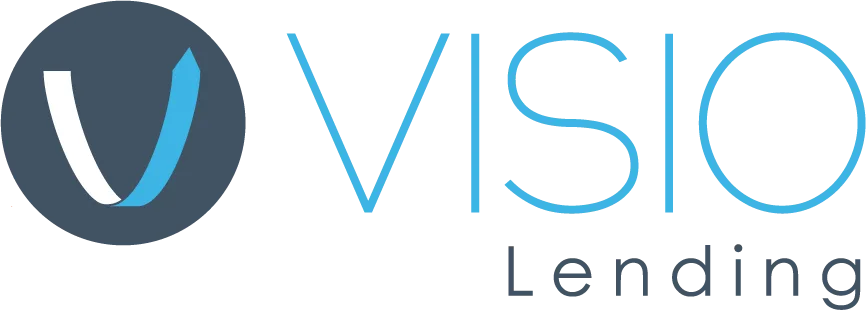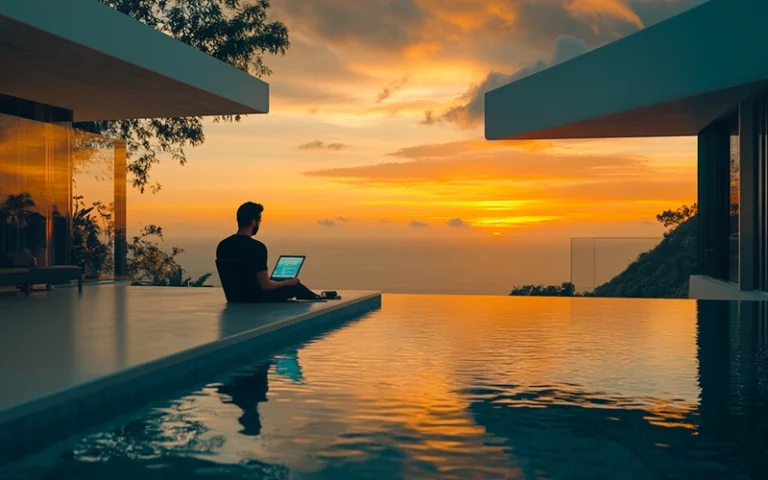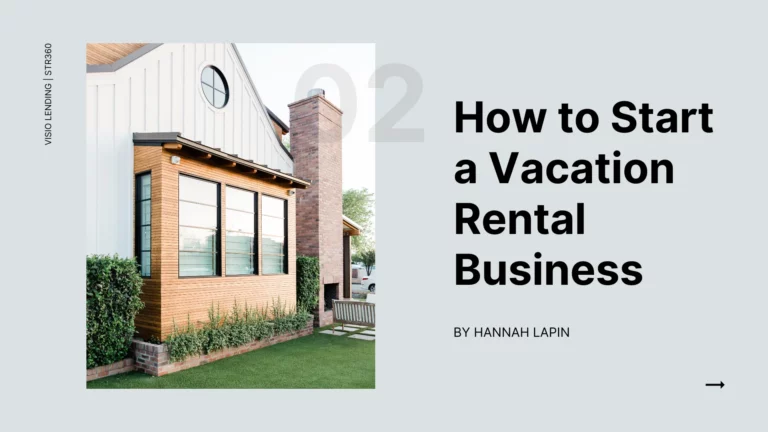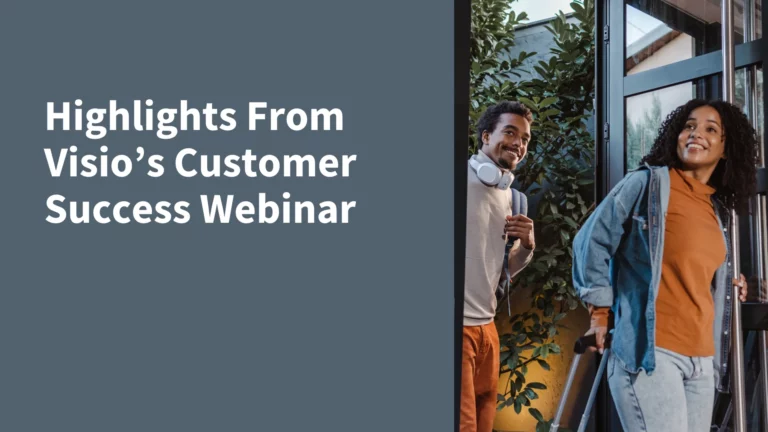HomeResources
Resources
For Investors
February 18, 2025
No posts found
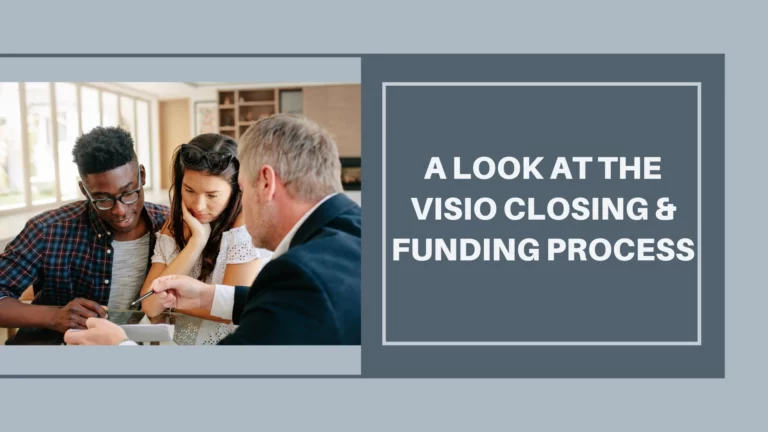
November 11, 2024
At a high level the closing department gets the loan, schedules the closing, draws up documents, & balances...
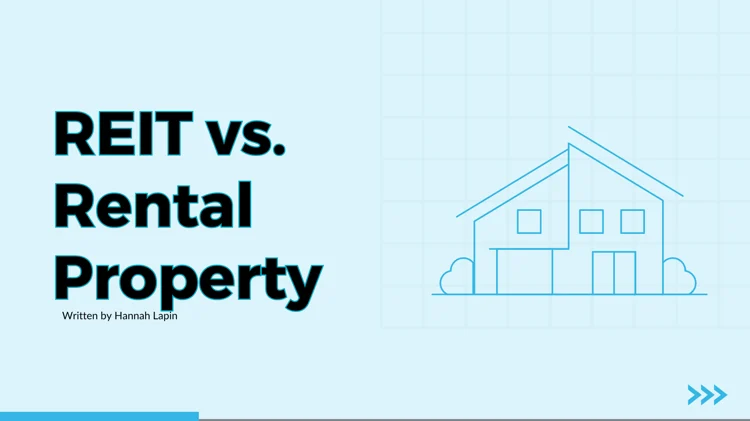
October 9, 2024
Real estate is an excellent way to help your money do more for you. It allows you to generate a solid...
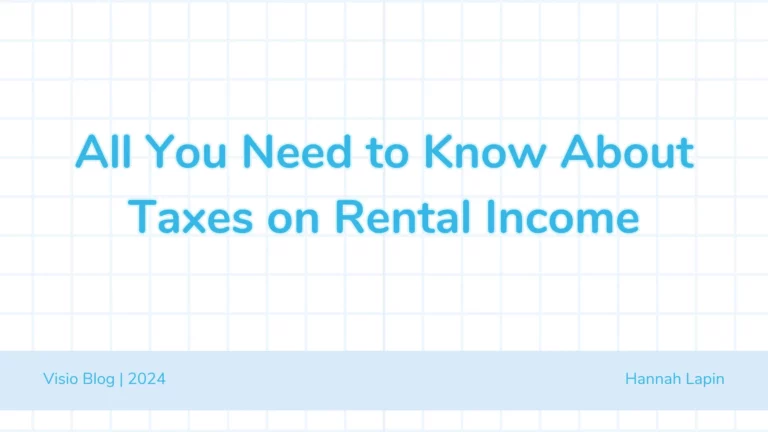
October 4, 2024
The tax obligations for rental income, including deductions, credits, and filing tips. An essential guide...
No posts found
For Brokers
No posts found
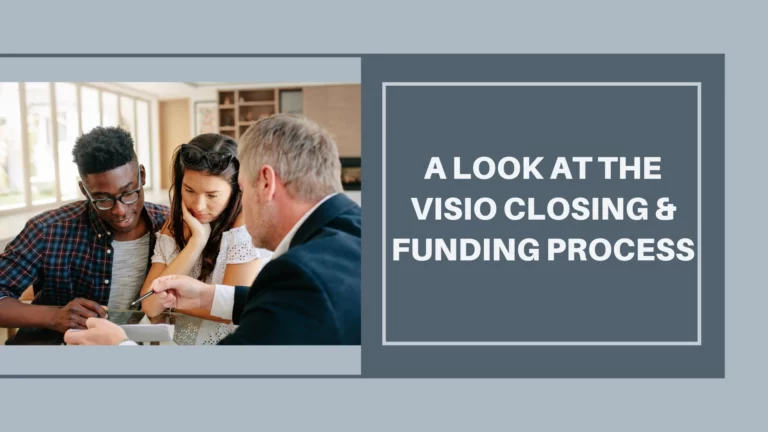
November 11, 2024
At a high level the closing department gets the loan, schedules the closing, draws up documents, & balances...

October 13, 2023
With Visio's 3-year and 1-year prepayment penalty options, investors can access 30-year DSCR Loans without...

December 20, 2021
Through our Broker Portal, brokers can see the status of current loans, price and submit loan deals,...
No posts found